Learn how to add a make an offer purchase option to your Shopify store, and why it makes sense to use an app.
Having an effective sales strategy is critical for the success of your Shopify store.
After working in inside sales for over 10 years and selling to thousands of small business owners, I’ve learned time and time again that the perfect deal can still fall through the cracks without purchasing options which match the customer’s situation.
One of the best overall pricing tactics Shopify merchants can use to boost sales is to allow customers to negotiate prices or make an offer. Also known as “best offer”, or “pay what you want” this sales strategy is extremely common in retail settings, or online marketplaces especially for those selling unique products like collectibles, vintage items, or used goods.
For the right kind of store, giving customers the opportunity to make offers on products on your website is one of the best strategies you can implement today, but there are also other pricing options that might work well for you too.
This guide includes all the essential information you’ll need about Shopify make an offer. I also outline the basics of the other purchase options to consider. For each one, I cover what it is, why it’s beneficial for your store, and the best ways to add it to your Shopify website. Continue reading to learn the basics.
Then, if you wish to deepen your knowledge about pricing options and sales strategy optimization, click the links within each section. They will take you to more detailed breakdowns of each topic.
What is Shopify make an offer?
Make an Offer (Pay What you Want, Best Offer, Negotiation) is a purchase option method that gives your customers the option to negotiate the price. When a buyer makes an offer, the seller, and the seller can then choose to accept, reject, or counter the offer.
- Example: Product listed at $50. Buyers can submit offers; seller decides to accept or decline.
- Benefit: Make an Offer option attracts hesitant buyers, closing sales that might not occur otherwise.
- Drawback: Sellers relinquish control over the final price.
- How to Set Up: Shopify doesn’t natively support make an offer, but apps like Magical Make an Offer allow customers to submit offers. You can accept, decline, or counteroffer.
This sales strategy is extremely common in retail settings, or online marketplaces especially for those selling unique products like collectibles, vintage items, or used goods.
Other types of purchase options
Many different types of purchase options exist. Each one provides a different way for customers to pay for a product or service and creates unique benefits for both the buyer and seller.
Which purchase option is best for your Shopify store will depend on your priorities, risk tolerance, what you are selling, and when you’re selling it. Each comes with a different set of benefits and drawbacks:
Fixed Price
A fixed price option is a set price for a product or service that does not change unless the seller decides to change it.
- Example: A medium coffee at a coffee shop costs $3 on any day of the week.
- Benefit: No negotiation as customer will know the exact price.
- Drawback: Harder for sellers to adjust for demand shifts or changes in the market.
- How to Set Up: From your Shopify admin panel, go to “Products”. Choose the product you wish to set a fixed price for and input the desired price in the “Pricing” section.
Preorder
A preorder option allows customers to reserve a product or service before it’s widely available.
- Example: Preorders offered to email subscribers and social media followers before product release.
- Benefit: Preorders offer valuable insight into customer interest, helping sellers adjust production or inventory levels. They also create buzz and excitement.
- Drawback: High preorder sales can create pressure to meet fulfillment needs.
- How to Set Up: An app like Preorder Pro + Back in Stock is the best way to set up and manage preorders.
Sale Price
A sale price is a temporary offer to lower the price of a good or service. It is meant to entice customers and clear inventory.
- Example: A retail store puts Valentine’s Day chocolate on sale to clear inventory.
- Benefit: Sale prices help sellers move excess inventory and free up space for new products.
- Drawback: Sale prices can eat into profit margins, especially for deeply discounted items or products with already competitive pricing.
- How to Set Up: The sales price can be set manually or you can use 3rd party apps.
Discount
A discount is a reduction in price to incentivize purchases. It may or may not be temporary and may be tied to the full checkout price rather than individual products and services.
- Example: If a customer spends $200 on cosmetics, they get $20 off their total order.
- Benefit: Discounts can encourage customers to buy, especially for expensive items or those with high perceived value.
- Drawback: Frequent discounts can cause customers to expect lower prices in the future, making it harder to sell at full price later.
- How to Set Up: Merchants can set up discounts natively within Shopify.
Auction
An auction is a selling method where buyers compete with bids to win a product or service. Online auctions bring this experience online.
- Example: An art gallery uses online auctions to sell one-of-a-kind pieces and gauge collector interest. This helps them determine market value.
- Benefit: Helps sellers fetch premium prices for unique or hard-to-value items, maximizing potential profit.
- Drawback: Unlike set prices, auctions lack guaranteed income. The final selling price depends on bidder’s interest.
- How to Set Up: Shopify lacks native support for auctions, so 3rd party apps built exclusively for this are the way to go.
Buy Now Pay Later
Buy now pay later (BNPL) allows customers to split their payments into installments, potentially increasing their purchasing power.
- Example: A furniture store might use BNPL to make expensive items more accessible to customers, increasing sales of high-value products.
- Benefit: This incentivizes larger purchases or encourages customers to buy multiple items, boosting overall sales volume.
- Drawback: Makes it easier for fraudulent purchases to slip through, potentially leading to lost revenue.
- How to Set Up: Shopify has options available through partnerships with various third-party apps. Shopify also has a native feature called Shop Pay Installments.
Gift Cards
A gift card is a prepaid value card that customers can use towards purchases in your store.
- Example: A clothing store offers gift cards during the holidays so customers can purchase one for loved ones.
- Benefit: Gift card recipients will likely spend more than the gift card’s worth, boosting revenue.
- Drawback: Gift cards can be an accounting liability affecting cash flow and financial statements.
- How to Set Up: This can be set up natively within Shopify, however 3rd party apps are also available with even more features.
Loyalty Points
Loyalty points are earned by customers as part of a loyalty program. Customers can use the points for making purchases or participating in other brand-related activities.
- Example: At a coffee shop, if you buy 10 cups of coffee, you get one free. A loyalty card is stamped with each purchase.
- Benefit: Customers are more likely to return to your store.
- Drawback: Expensive for you to set up. The cost of fulfilling rewards can add up over time.
- How to Set Up: Shopify does not have native support for loyalty points but merchants can use 3rd party apps.
Lottery / Raffle
A lottery or raffle gives customers a chance to win a prize by purchasing a ticket or entry.
- Example: A tech store might hold a raffle with a new smartphone as the prize as a way to attract new customers to their store.
- Benefit: Lotteries and raffles can attract new customers and generate buzz around your brand, increasing overall reach.
- Drawback: Lotteries and raffles may be subject to specific legal regulations depending on your location. It’s crucial to ensure compliance before running such promotions.
- How to Set Up: Shopify does not have native support for lotteries or raffles but merchants can use 3rd party apps.
How to add make an offer on your Shopify store
The best way to add a Shopify make an offer to your store is to use an app that will manage negotiations for you.
There are two other ways to do this natively, but they are cumbersome to set up and won’t work well for most merchants.
The best way to add a Shopify make an offer to your store is to use an app that will manage negotiations for you.
Native Shopify solutions for make an offer
Unfortunately Shopify does not have any native solutions for adding make an offer to your store.
There are two workaround solutions for adding make an offer to your Shopify website. Both options will require you to edit your website’s code:
- Change the ‘Buy Now’ Button to Contact Us: Link the ‘Buy Now’ or ‘Add to Cart’ button to a contact form which can include fields for customers to make offers. To do this, you’ll need to create new product template and edit the code to remove the default Add to Cart button.
- Create custom code to make an offer: This is a difficult but more sophisticated option than simply replacing the “Add to Cart” button with a contact link. This process often involves a deeper understanding and editing HTML, CSS, and Liquid (Shopify’s template language). Most Shopify store owners would need to hire a Shopify Expert for this.
Shopify app solutions for make an offer
Using an app to enable make an offer is the way to go for most stores. There are two ways you can use Shopify apps to add make an offer to your store:
- Develop your own app: A brand new app that you can control. Customizable in every way, but very expensive and slow to implement.
- Use apps that support order form fields: The quickest and easiest way for most Shopify stores to start accepting offers today.
If you want to learn more about what apps are available, we’ve compared the best Shopify make an offer apps in this guide.
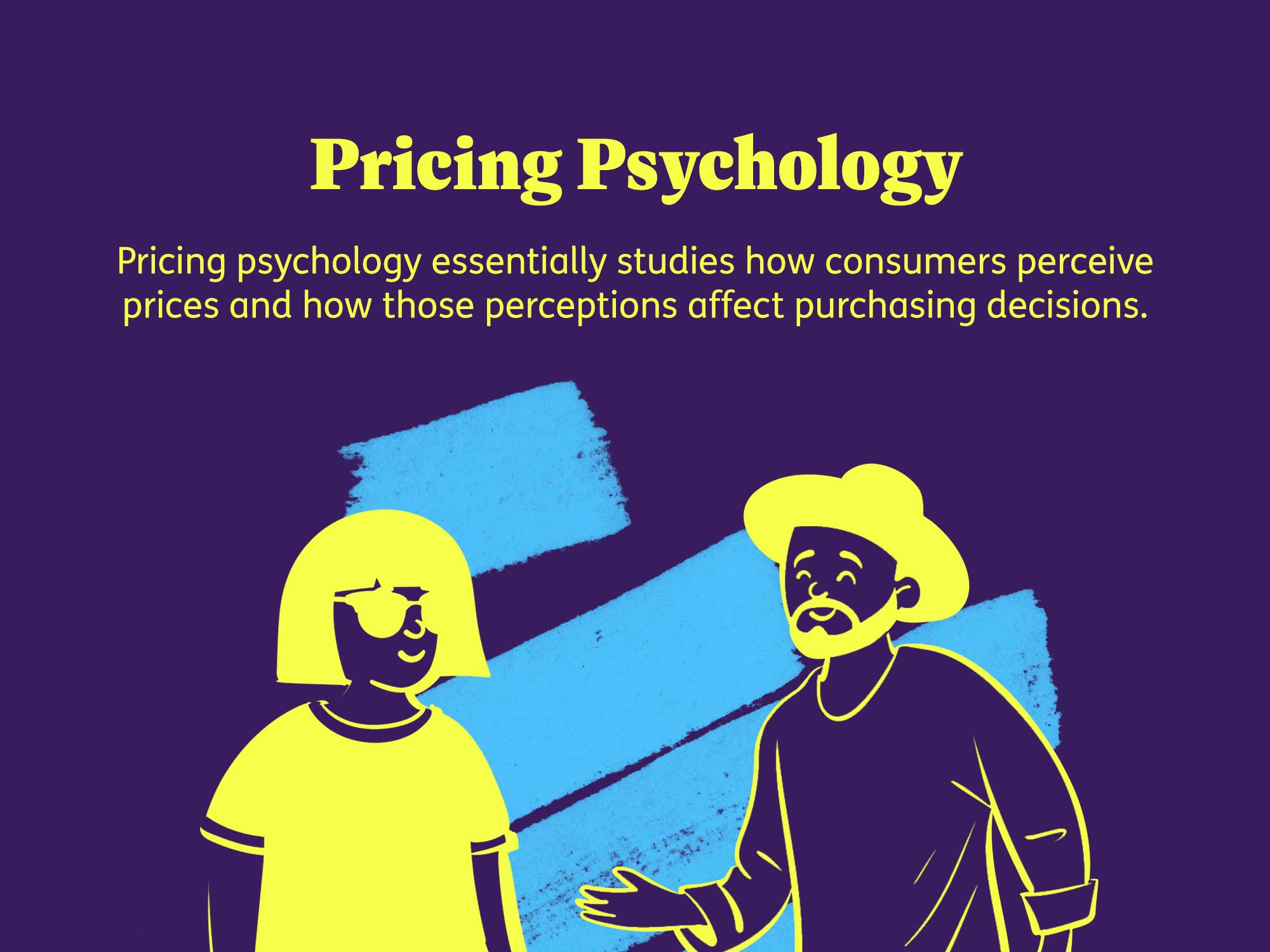
How to Use Pricing Psychology Strategies to Sell More Stuff on Shopify
Pricing is an important aspect for any business. It requires thoughtful consideration of various factors to set the right price.
Pricing psychology is one of the keys that you have direct control over. This concept explores how consumers perceive prices and how these perceptions influence their buying decisions. These strategies can boost sales on Shopify.
For example, adding make an offer to your store can help customers feel like they received a good deal even if a competitor offers a lower price for the same item. This is because they will use the list price as an anchor for perceived value.
There are 11 types of pricing psychology tactics we’ll go over below:
- Perception of value: Creating a sense of value around a product or service. For example, a price chart that compares product features to competitors’.
- Anchoring effect: Customers view the initial price as a benchmark. Any discounts they see later will seem like good deals.
- Importance of Context: The context in which prices are presented. For example, similarly priced products side-by-side help customers see the value of the Shopify store’s product.
- Decoy effect: The decoy effect introduces a third option to make one of the other options seem more appealing. For example: a basic plan, a middle plan, and the introduction of a Premium plan.
- Scarcity effect: Creating a sense of urgency or scarcity around a product to encourage customers to make a purchase now.
- Charm pricing: Ending prices with the number nine like $9.99 instead of $10.00.
- Odd pricing: Ending prices in odd numbers, such as 9 because it makes products stand out as unique and appealing.
- Price bracketing: Offering a range of prices for a product or service, with the highest price acting as an anchor for the other prices.
- Discounts and promotions: Offering discounts or promotions can make customers feel like they are getting a better deal, even if the actual price is higher than the competition.
- The power of free: Offering a product or service for free to attract customers, such as a free trial.
- Pay what you want pricing: Customers are given the option to pay what they want, creating a sense of goodwill and freedom. Customers will feel like the business is being generous.
- Add-On pricing: Offering additional products or services for an additional fee, allowing customers to customize their purchases to meet their specific needs and preferences.
Benefits of using make an offer on Shopify
Did you know the average shopping cart abandonment rate is 70%? This was confirmed in a study by Baymard Research Institute. The study also noted that for almost half of these carts, the reason for cart abandonment was cited as “overall costs too high”.
Using make an offer on your Shopify store helps you attract more buyers who are hesitant to pay the listed price. Opening negotiation allows you to close deals that would not have happened otherwise.
These benefits will not only apply to new customers that you attract to your store, but also to existing customers you’re currently losing to price.
Explore the Benefits of using Shopify Make an Offer in more detail:
- Increased Sales: Capture sales that may have otherwise been lost due to a customer’s unwillingness to pay the list price.
- Clearing Inventory: Move products that may have otherwise sat too long in inventory.
- Building Customer Loyalty: Show customers that you value their business. Your willingness to work with them will build loyalty and trust.
Opening up to negotiation allows you to close deals that would not have happened otherwise.
48 Shopify Merchants Discuss E-commerce Pain Points and Make an Offer Pricing
I spoke to 48 Shopify merchants who shared their biggest challenges with running an online store. In these conversations, I aimed to uncover their pain points in selling online.
Most of the challenges these merchants struggled with were related to inventory, online versus in-store sales, customer engagement, marketing, and discounts.
In almost all cases, none of these merchants were using any strategic pricing options such as Make an Offer. But what I found was adding make an offer to their websites would offer relief to all of these challenges in one way or another.
Read on to learn more about these challenges, how make an offer can help, and what experts think about make an offer pricing options on Shopify.
Common Challenges Faced by Shopify Merchants
Amongst the 48 merchants I spoke to, these were the top 5 challenges I noted:
1. Inventory Management and Acquisition
Trying to keep up with a steady supply of inventory can cost a lot of money. It’s also time consuming.
2. Balancing Online and In-Store Sales
Finding the right mix between online and in-store sales is a struggle for many retailers. Most stores prefer the wider reach of online stores, while acknowledging the value of the in-person shopping experience offered by physical locations.
3. Customer Engagement and Satisfaction
Many customers prefer to negotiate online rather than face-to-face. Most businesses know they need to consider satisfying this need to keep their customers.
4. Marketing and Promotion
Finding and retaining new customers online is hard to do. Merchants expressed the need for better marketing strategies during our conversations.
5. Managing Discounts and Offers
Offering discounts and managing special offers effectively can attract customers but also pose challenges in maintaining profitability.
How a Shopify Make an Offer App Can Help
1. Enhancing Customer Interaction
Allowing customers to propose prices for products is a more interactive shopping experience.
2. Increasing Conversion Rates
Merchants can increase conversion rates by converting hesitant buyers into paying customers.
3. Flexibility in Pricing Strategy
Being flexible with dynamic prices helps you adapt to market conditions and customer demands.
4. Building Customer Relationships
Price negotiations are engaging. You’ll build stronger customer relationships.
5. Improving Inventory Turnover
Push slow-moving stock by enabling customers to negotiate prices on items that have been in your inventory too long.
Real Merchant Insights
Here’s what some merchants had to say about the potential impact of the Make an Offer app:
“The flexibility to respond to offers in real-time could streamline our online sales process and complement our in-store operations.”
Cape Fear Collectibles
“Customers love the negotiation feature.”
Erie Basin
“Negotiating prices improves our sales.”
Curated Finds
Shopify Experts Weigh in on the Results
I sourced some select feedback from a range of experts to see what they had to say about the common pain points and the potential impact of tools like a Make an Offer app.
“Products in high demand but limited supply benefit from higher prices. These price increases also are healthy for the supply chain because they can slow demand growth so that networks can still function effectively while managing and warehousing fewer items.”
Pini Mandel, the Association of Supply Chain Management
“E-commerce represents about 7 percent of total retail sales, with a projected growth of about 10 percent every year, three times the rate of total retail sales.”
Regis Chenavaz, from the KEDGE Business School in Marseille, France
“Consumers are now more empowered and informed, resulting in heightened price sensitivity and a greater demand for personalized pricing.”
John Paul Suarez, World Citi Colleges in Quezon City
“Dynamic pricing is based on real-time changes in supply and demand. It considers market price fluctuations and monitors competitor activity.”
business.com
“A more dynamic approach to pricing and promotion could improve profits by 7% to 31%.”
Kopalle, Mela, and Marsh in Special Issue on Managerial Decision Making
Insights from Shopify App Experts
I also reached out to the founders of the Magical Make an Offer app, to ask them three key questions about why the Make an Offer feature works so well for Shopify merchants:
1. Why do you think the Make an Offer feature resonates so well with both merchants and customers?
“I’m actually a collector myself, and so I regularly go to flea markets and antique fairs myself… I love being able to negotiate with sellers and to find a deal that feels fair for everyone. It adds such a personal element to a purchase transaction.”
John Speed, Co-founder of Magical Apps
2. How does the Make an Offer app help merchants manage their pricing strategies effectively?
“The Make an Offer app allows merchants to…create automations for accepting, countering, or declining offers that are in line with their desired profit margins. This allows them to move inventory dynamically while upholding their bottom line.”
Jeff Chew, Senior Developer for Magical Apps
3. Can you share any success stories or metrics that highlight the impact of the Make an Offer app on merchants’ sales and customer relationships?
“Some merchants have reported the Make an Offer app boosted their sales by 20% or more. With the increased flexibility offered by the Make an Offer feature, more customers are incentivized to engage with and purchase from your business.”
Scott Williamson, Product Lead at Magical Apps
How to set up make an offer with Magical Make an Offer
Only Magical Make an Offer Version 2 is currently available on the Shopify App Store. If you installed the app before September 27, 2023, you may be on Magical Make an Offer Version 1.
Magical Make an Offer v2
Installing and Setting up Shopify Make an Offer is easy with our step-by-step guide. In it, we walk you through how to get started with the Magical Make an Offer app.
We’ll also go over some key troubleshooting issues you may run into and how to solve them:
- Initial App Setup: Guided setup process will help you add and activate Make an Offer functionality.
- Add an offer: Navigate to Offers, click “Create offer,” set title and settings, then click “Save.”
- Activate the app embed block: Go to Themes, Customize, App Embeds, toggle on “Magical Offer.”
- Activate Make an Offer Button app block: If you’re using the button, open the theme customizer, select your Product template, then add the Make an Offer button app block.
- Activate Make an Offer Inline Form app block: If you’re using the inline form, open the theme customizer, select your Product template, then add the Make an Offer Inline Form app block.
- Accept an offer request: Go to Offer Requests, filter by Review, click to accept, and notify customer.
- Decline an offer request: Go to Offer Requests, filter by Review, click to decline, and notify customer.
- Counter an offer request: Go to Offer Requests, filter by Review, select an offer, counter it, and notify customer.
- Automatically accept, decline, or counter offer requests: Go to Offers, select one, set automation values for accept/decline, select “Automatically counter offers”, and click Save.
Magical Make an Offer v1
If you installed the app before September 27, 2023 and have not contacted the Magical Apps team to upgrade to the “Magical Make an Offer” version of the app for free, then your store is using “Make an Offer v1“, the previous version of the app.
For setup support with the version 1 of the app, refer to our Guide on How to Setup Shopify Make an Offer v1.
This guide outlines the basic setup instructions, along with how some features of this app work:
- Initial App Setup: Complete the tour with setup instructions. It will walk you through some basic features of the app.
- Activate the Make an Offer button: Go to Setup in admin, select Incentive Configuration, toggle Button option, then Save.
- Customize the position of the Make an Offer button: Edit “products.liquid”, cut and reposition thecode that starts with “<!– Start-MakeAnOffer version: 7 →” and ends with “<!– End-MakeAnOffer →”..
- Display Make an Offer button when third-party app pre order buttons are showing or product is out of stock: In admin, go to Setup, choose Incentive Configuration, turn off the Pre Order toggle, then Save.
- Activate the Make an Offer exit intent pop-up: Enable exit intents in admin. Go to Setup > Incentive Configuration. Then, under “Product page options” or “Cart page options” enable the exit intent pop-up and click Save..
- Specify the Make an Offer button through SKUs, collections, or tags: Identify SKU/collection/tag, go to Setup > Incentive Configuration, select products, save.
- Automated offers: In admin, go to Setup > Incentive Configuration, set auto respond prices, and save.
- Auto decline offers: In admin click Setup, choose Incentive Configuration, set auto decline price, enable, and save.
- SMS notifications: Go to Setup > Incentive Configuration, add a number at SMS notification, then save.
- Modify Make an Offer button/pop-up to match your store theme: Go to Setup >Look & Feel, modify the pop-up/button with the available settings, optionally use CSS, and click save.
- Email customization: Go to Setup >Email Copies, and edit emails.
- Receive copies of customer emails: Go to Setup > Email Copies tab, and toggle on or off.
- Managing offer requests: Accept offers, decline offers, counter offers, set expiration times, and manage combined orders.
- Google Analytics Events Setup: Go to Setup > Look-and-feel. Google Analytics Events is located under the Customize the Popup heading.
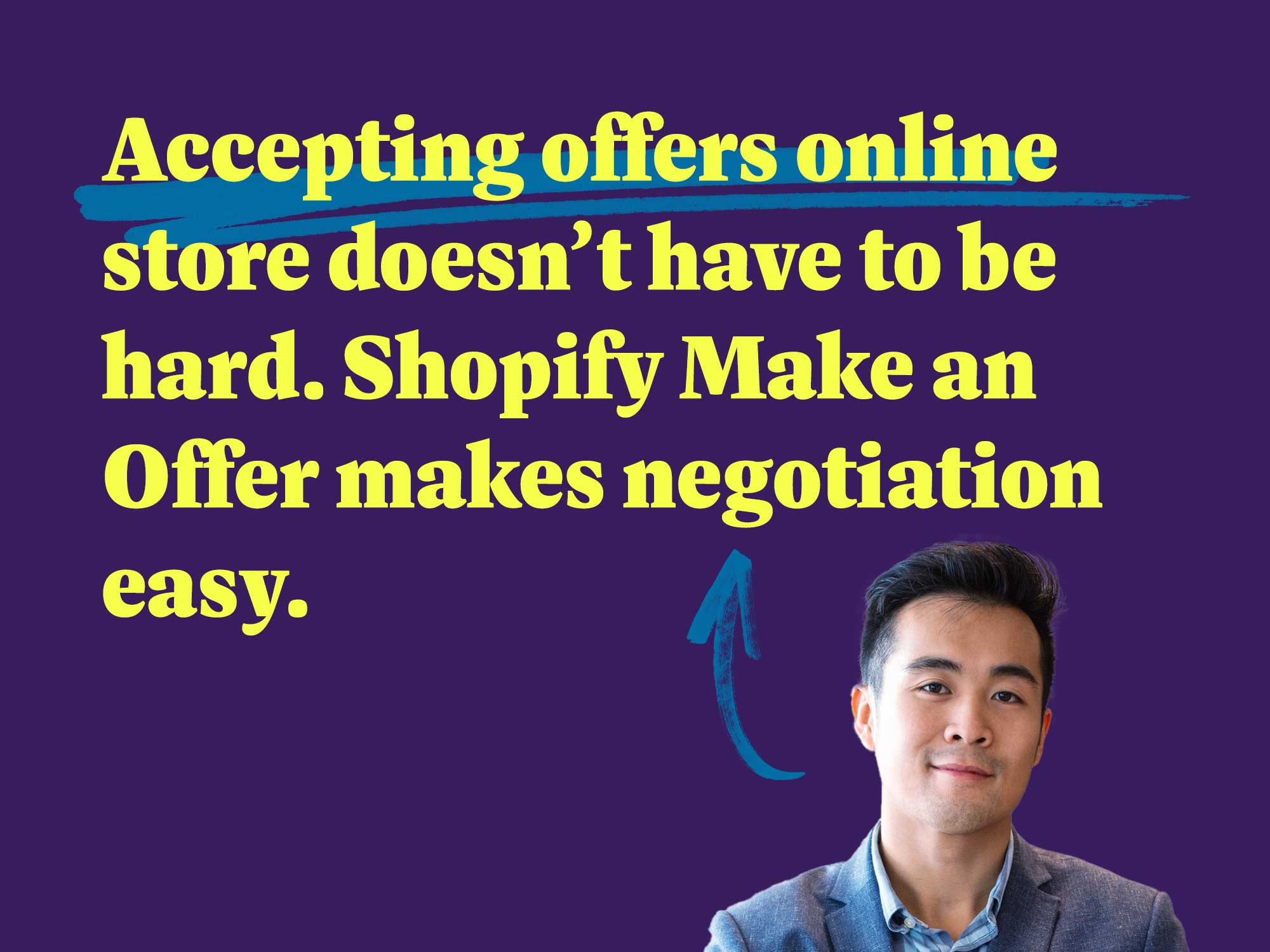
Magical Make an Offer FAQs
Only Magical Make an Offer Version 2 is currently available on the Shopify App Store. If you installed the app before September 27, 2023, you may be on Magical Make an Offer Version 1.
Magical Make an Offer v2
Read answers to common questions about the Magical Make an Offer v2 app and solutions to issues merchants encounter:
- Can I change the style of Make an Offer on my Online Store? From your Shopify admin, go to Online Store > Themes. Find the theme that you want to edit, click Customize and then open the App embeds tab. Here, you can change the styles.
- Can I change the text on the Make an Offer blocks and components? From the navigation menu in the app, click Settings. In the Display section, you can modify the text values.
- Can I customize the emails that are sent to customers? Update your message templates through the “Notifications” section on the app’s navigation menu.
- Do merchants receive email notifications about offers? Yes, we’ll keep you informed via email anytime a customer interacts with your offer (accepts, counters, or needs your review).
- Can I get discounted Make an Offer transaction fees? Yes, you can upgrade your plan to “Pro” or “Power” from the app’s settings for reduced or eliminated transaction fees.
- Can I remove the terms of service checkbox? Yes. Head to the app’s settings under “Privacy” to disable the GDPR/Terms of Service checkbox if needed.
- How long do counter-offered customers have to wait if they do not want to accept the counter and instead want to make a brand new offer? 24 hours.
Magical Make an Offer v1
If you installed the app before September 27, 2023 and have not contacted the Magical Apps team to upgrade to Magical Make an Offer v2 for free, your store is using “Magical Make an Offer v1“, the previous version of the app.
We’ve also compiled a list of answers to FAQs about Magical Make an Offer v1:
- How does Make an Offer v1 work? The app adds a button to your product page. This button allows customers to submit an offer below the listed price for the product.
- How does the Make an Offer user charge work? A calculated percentage of any sale that originated from the Make an Offer app is charged as a user fee. This fee is only charged after the product is sold.
- Why is the Make an Offer button not visible? You’ll need to make sure the button is enabled through the app settings. In rare cases, there could be a theme or conflicting app issue.
- I updated theme and the Make an Offer button does not appear. Your new theme may not have the standard Make an Offer code injected. To inject your code please use this link.
- Can I set an expiration time on accepted offers? Yes. Go to Setup > Incentive Configuration. Under the heading “C”, select the expiration time for your offers.
- How do I know that customers are receiving emails? You can receive copies of the emails sent to customers to confirm they are being generated.
- Why are my customers not receiving emails? Emails might be going to the customer’s junk/spam mail. Advise them to check there.
- I accidentally archived an offer, can I unarchive it? Yes. Go to Setup, click the Offers tab, then the Archive sub-tab. Select the offer you want to unarchive and click “Unarchive”.
- Is Make an Offer integrated with Google Analytics? Yes.
- Can customers apply an additional discount code to products with accepted offers? No, customers cannot apply additional discount codes to products after an offer has been accepted.
- If a merchant accepts an offer, is it a guaranteed sale? No, the sale is not guaranteed. The customer still needs to complete the checkout process to finalize the purchase.
- I accepted an offer and there was an additional discount applied to an already discounted item. Ensure the list price of the product has not been changed after the offer was accepted.
- How can I avoid having to deal with low-ball offers? Enable the Auto Decline feature to automatically reject offers below your specified price.
Compare the best Shopify make an offer apps
Accepting offers on your website is much easier with an app than trying to set it up natively.
We have researched and identified the best Shopify Apps designed to help you sell more products with smarter pricing strategies and price negotiation tactics.
Our top pick was #1. Magical Make an Offer app which was the “Best overall app although a premium price”.
You can read our article Compare the 6 Best Shopify Make an Offer Apps for a more detailed look at the best apps for adding make an offer to your store:
- Make an Offer – Best overall app although a premium price
- Nibble – Novel UI may be a little gimmicky and the most expensive monthly plan
- Negotio – Affordable while lacking any customization
- Lury – Multiple languages but no collection of customer data
- Snap! – Hides price but built for B2B
- G:Request a Quote – Offer through collection page but no automation
- Pay What You Want – Visible from collections page but no free option
Conclusion
Adding Shopify make an offer to your store adds an additional purchasing option for customers This can boost your store’s revenue overall.
Make an offer opens the door to price negotiation, attracting more customers and increasing conversion rates. Not only will you boost your sales, but you also create a more engaging and personalized shopping experience.
Using an app is the easiest way to add make an offer to your store. Most apps provide a user-friendly interface, integrate seamlessly with your Shopify store, and offer robust features to handle offers and negotiations. No complex coding will be required.
I highly recommend using our app Magical Make an Offer. It’s easy to set up and you’ll be able to start accepting offers within minutes.
Magical Make an Offer
Use the Magical Make an Offer app to sell more products. Easily add Make an Offer and Pay What you Want buttons to products.