Quick Answer
If you need fees that work across online store, POS, and draft orders, Magical Fees is the stronger choice. It offers more control, more conditions, and clearer fee display for both staff and customers. FeeBee is best only if you absolutely require compatibility with express checkout, or if you prefer hidden fees built into product prices.
How the Two Apps Compare
Shopify merchants often need to charge extra fees such as bottle deposits, eco-fees, tariffs, and payment-method surcharges. Since Shopify does not support these natively, apps are required to handle them reliably across all sales channels.
Two popular options are Magical Fees and FeeBee. Both apps allow you to add product and order-based fees, but by comparison Magical Fees supports more condition options and multiple channels.
Magical Fees gives you full control over where and when a fee applies, with condition settings for location, products, customer tags, and order values. You can also have fees apply across the online store, POS, and draft orders.
FeeBee’s condition options are much more limited, so it works well for simple fees on the online store. On POS, the app either hides fees inside the product price or requires staff to add a separate fee product manually on each order, so it is not the best solution for in-store use, especially for merchants who need clear fee lines or consistent fees.
For most mandatory fees, Magical Fees offers more control and a smoother experience. FeeBee is mainly useful if you need fees to work with express checkout or prefer fees to be hidden inside the product price.
To write this comparison, I installed both apps on a test Shopify store and POS terminal and recreated the same fees in each one to compare setup, conditions, and POS behaviour side by side.
Setup Process
Magical Fees Setup Process
Magical Fees is very easy to set up. After installing the app, you will be guided through a setup screen with a short checklist of steps to complete.
The app uses a three-step onboarding flow:
- Create a fee. This step allows you to create conditions for your fee rule. You can choose between fixed or percentage-based fees and apply them to the products or orders you want.
- Activate the app embed. This one-click step connects Magical Fees to your theme so the app can appear on your product and cart pages automatically without any coding.
- Disable dynamic checkout. Magical Fees works best when dynamic checkout buttons are turned off on product pages. These buttons allow shoppers to bypass the cart and head straight to checkout, which prevents the fee from being applied. You can also read more about how dynamic checkout buttons behave in Shopify’s official documentation.
If you’re using Magical Fees for POS, you will also have an additional step of adding a tile to your home screen. You can then choose to use a manual tile or an automatic tile to add your fees. These steps are also very easy to follow.
Overall, the setup is quick, clear, and supported by help links inside the app if you need them.
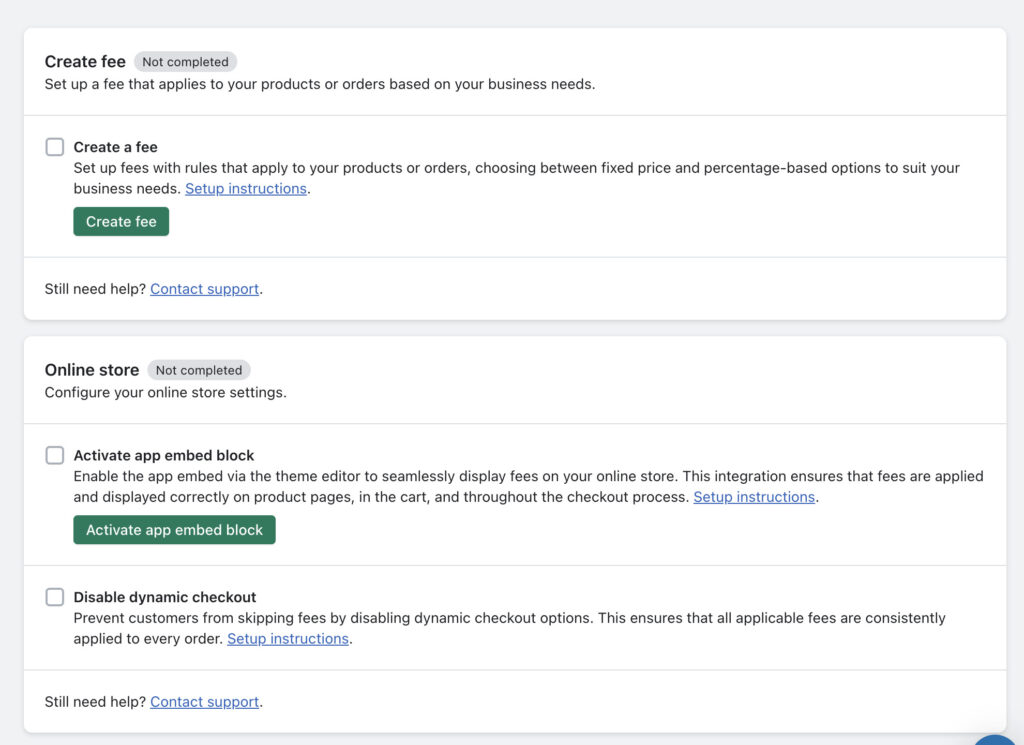
FeeBee Setup Process
FeeBee has a simple 3-step setup process to get up and running after you install the app.
- Enable FeeBee Script. This activates the app embed so the app functions on the online store without having to add any code manually.
- Show Fees on the Product Page. This adds an app block to the product page that informs the customer of the fee, including the cost.
- Create Fee. This final step is where you create the conditions for your fee so you can choose how and when it applies.
Once these steps are complete, the fee should be active on your store immediately.
When I tested the setup, I found the setup process to be very quick and straightforward, and I had my fee active in just a few minutes.
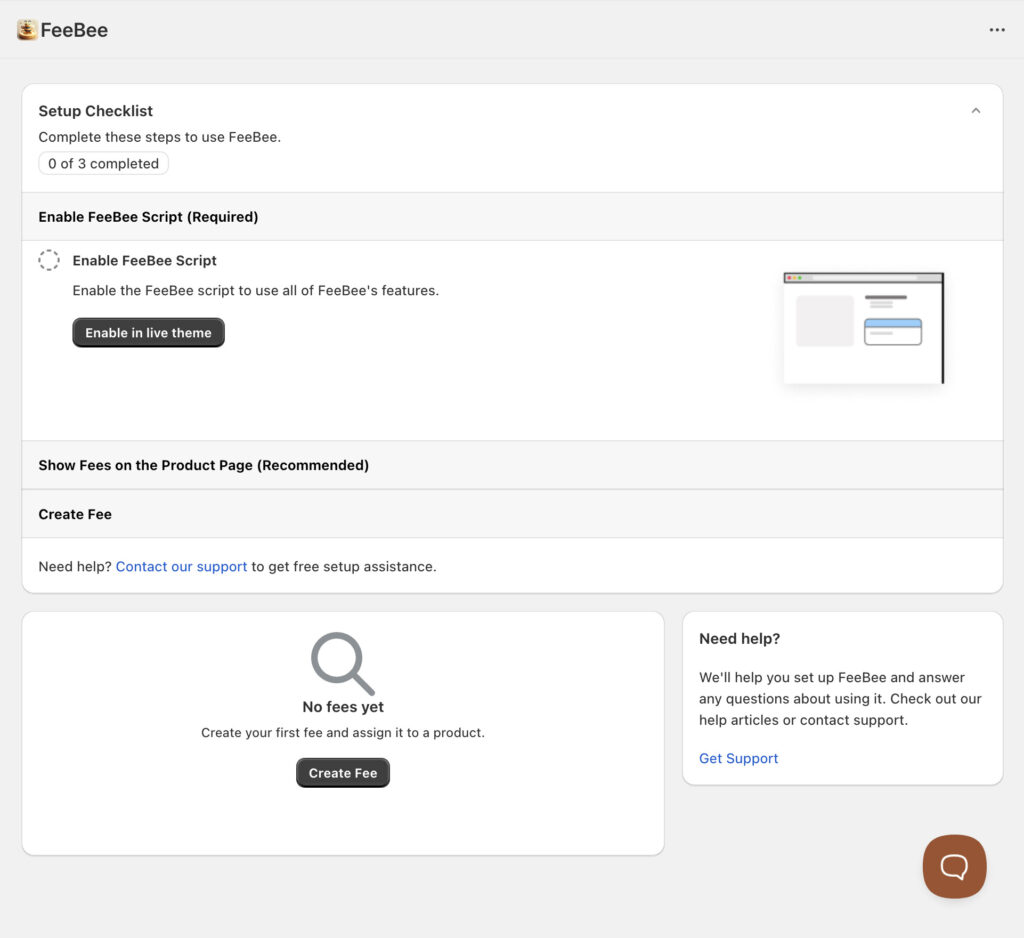
Fee Creation
Creating a fee rule with either app is when you get a more in-depth look at what the app can do and what its restrictions are. Below I’ll go over the Fee Creation setup screens in detail.
Magical Fees Fee Creation
Magical Fees has a clean, simple fee builder page that makes it easy to configure how and when a fee should apply. Everything is grouped in sections so you can move methodically through the setup. Here is what you can configure when creating a fee:
Title and details
This includes 2 fields: one for Title and one for Details. This is where you’ll give the fee a name and add a short description that explains what it is for. Your customers will see both of these fields on your online store.
Type of fee
You can choose whether the fee applies to products or to the entire order.
Customer consent
Shopify requires that merchants get explicit consent for fees that are not mandated, like credit card surcharges or additional handling fees. This step allows you to turn consent off if the fee is mandated, such as eco fees or bottle deposits.
Calculation options
You can set the fee as a fixed amount or as a percentage.
Conditions and rules
Magical Fees includes a flexible set of targeting options that let you control exactly when and where each fee should apply.
- You can set order-based rules, such as triggering a fee only when the order subtotal crosses a certain threshold (greater than, less than, or equal to a specific amount). Shopify Plus stores can apply similar logic to the order total as well.
- For product-level fees, you can apply the fee to all items, selected products, specific collections, or create advanced filters using details like product type, vendor, tags, option names, and option values.
- You can also set quantity-based rules, allowing the fee amount to adjust based on how many units of a product are added to the cart.
Sales channels
Choose which sales channels you want the fee to apply to: online store, Shopify POS, and/or draft orders.
Location rules
Set conditions so the fee applies only to customers located in specific countries, provinces, or states.
Payment method rules
Set conditions so a credit card surcharge triggers when a customer is paying by credit card.
If you are on Shopify Plus, it can also detect PayPal at checkout.
Overall, the fee builder gives you strong control without feeling complicated. Each section is easy to understand, and you can use as many or as few conditions as you want.
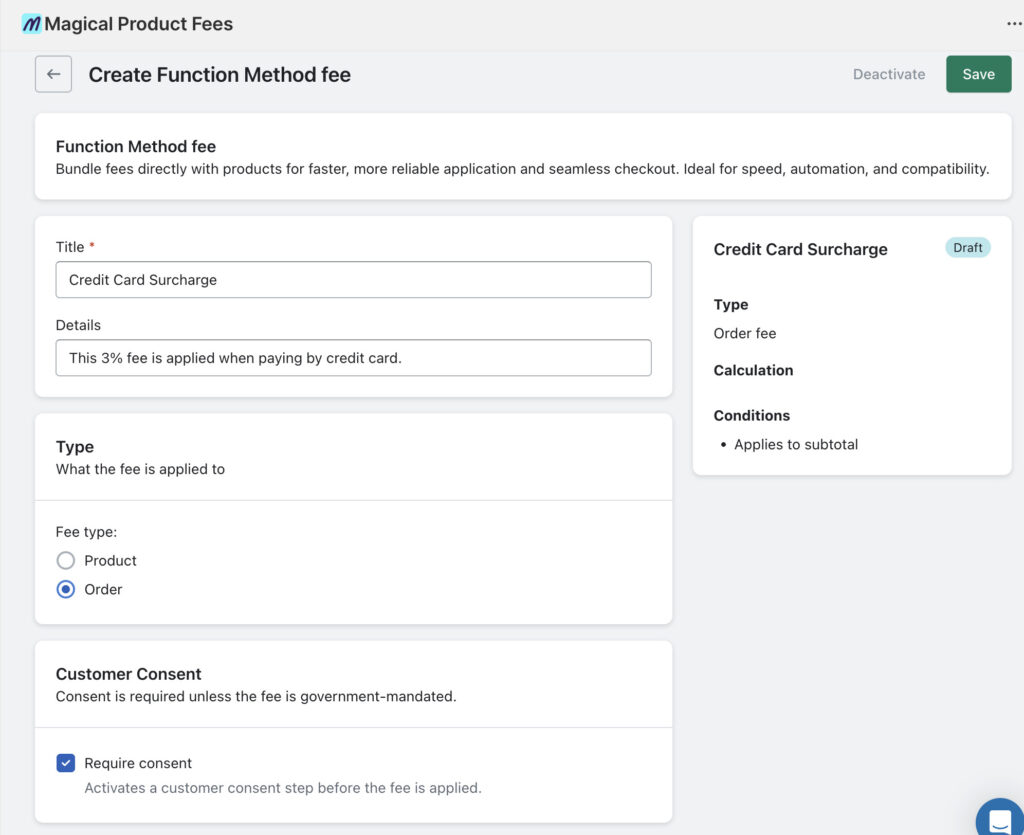
FeeBee Fee Creation
FeeBee has a simple one-page setup for free creation that takes only moments to work through. I’ll explain the sections as I worked through them in the app admin:
Name
In the fee creation screen, you start by creating a Name for the fee, which is displayed in your store at checkout. Here you can choose between a fixed or a percentage amount, and you can set the amount to calculate.
Type of Fee
For the Type of Fee, you can choose to Bundle with Product or Bundle with Fees:
- If you choose to bundle with product, the fee will display with the product on the online store.
- If you choose bundle with fees, the fee will be displayed as its own product at checkout and will be bundled together with other fees.
Conditions
They also have an option to set up a Customer Tag condition, which will apply when a customer tag either includes or excludes the tag.
It’s worth noting that Customer Tag was the only condition available here. There were no options to set conditions for product names, types, tags, vendors, or anything else.
Apply to
Next, you can choose how to apply the fee, whether it’s to each product, to each order, and whether it’s specific products or collections.
Markets
Markets allow you to charge the fee only to specific markets, but you would have to set that up first within Shopify.
It’s worth noting that you need to be on the Advanced Shopify Plan to set up markets (this plan is $389
CAD/month). If you truly need location-based fees, Magical Fees will likely be a better option for you.
Display in Cart & Checkout
Lastly you can choose how to display the fee in the cart and at checkout. If you check either of the following, then you’re essentially creating a hidden fee as the fee will be built into the product price:
- Cart: Show fee amount below main product
- Checkout: Show fee amount below fees
FeeBee’s fee creation screen is simple. This can be a good thing if you’re looking to have a simple fee that works across all products and orders. However if you need special conditions or further customizations you might find the features limited.
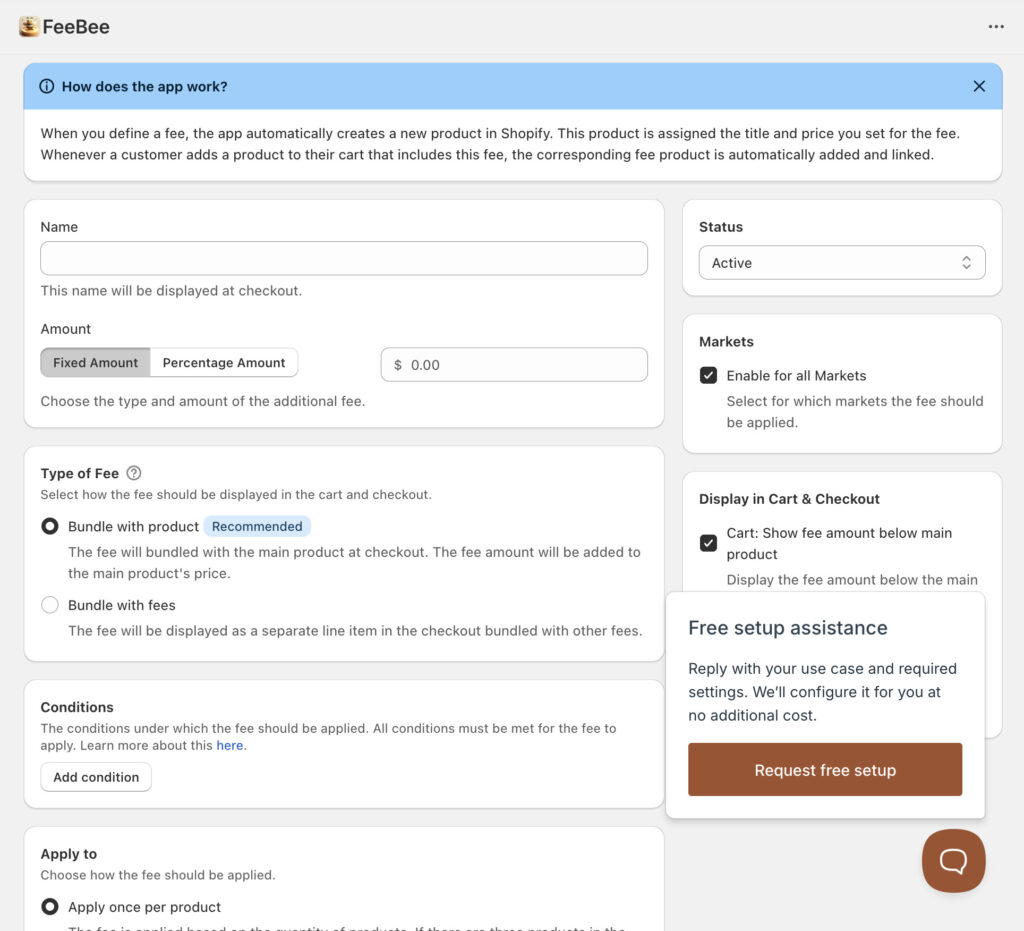
Front End Display
Both apps show fees clearly on the product page, in the cart, and at checkout, however there are some differences in how they’re displayed.
Magical Fees Front End Display
On product pages, the associated fees app block informs customers of the fee. For most product fees, it will calculate and display the fee upfront.
Fees are then also displayed in the cart and at checkout with the title and description along with corresponding fee amounts.
You can also turn on customer consent, which shows a pop-up before the fee is applied. This is useful for non-mandated fees that require user approval.
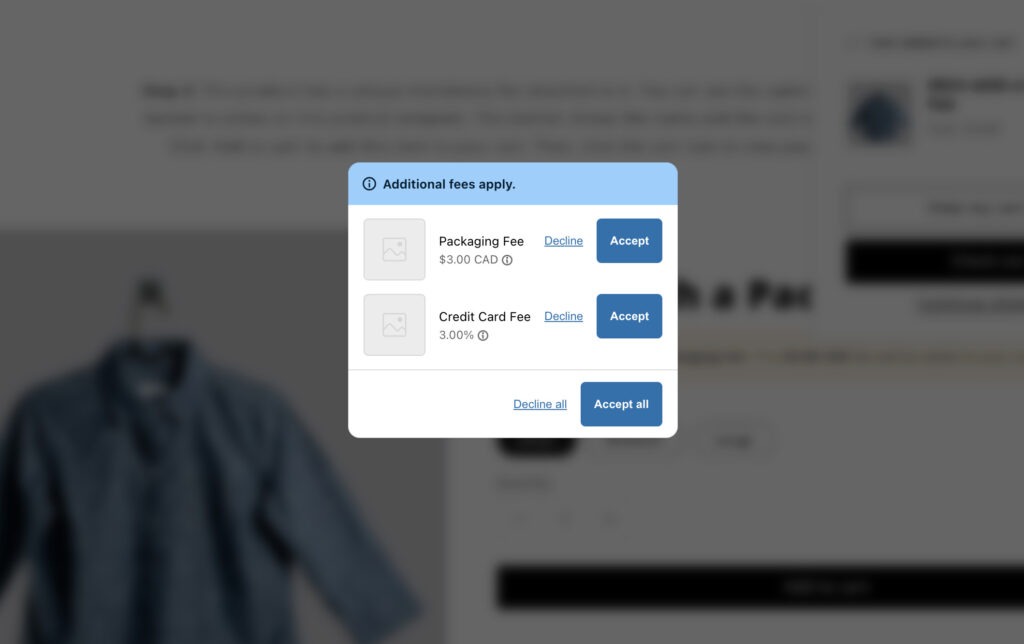
FeeBee Front End Display
FeeBee’s app block called ‘Fee Notice’ will be applied automatically to product pages and will calculate the cost of the fee. Once the customer adds the product to their cart, the fee will be visible in the cart and checkout.
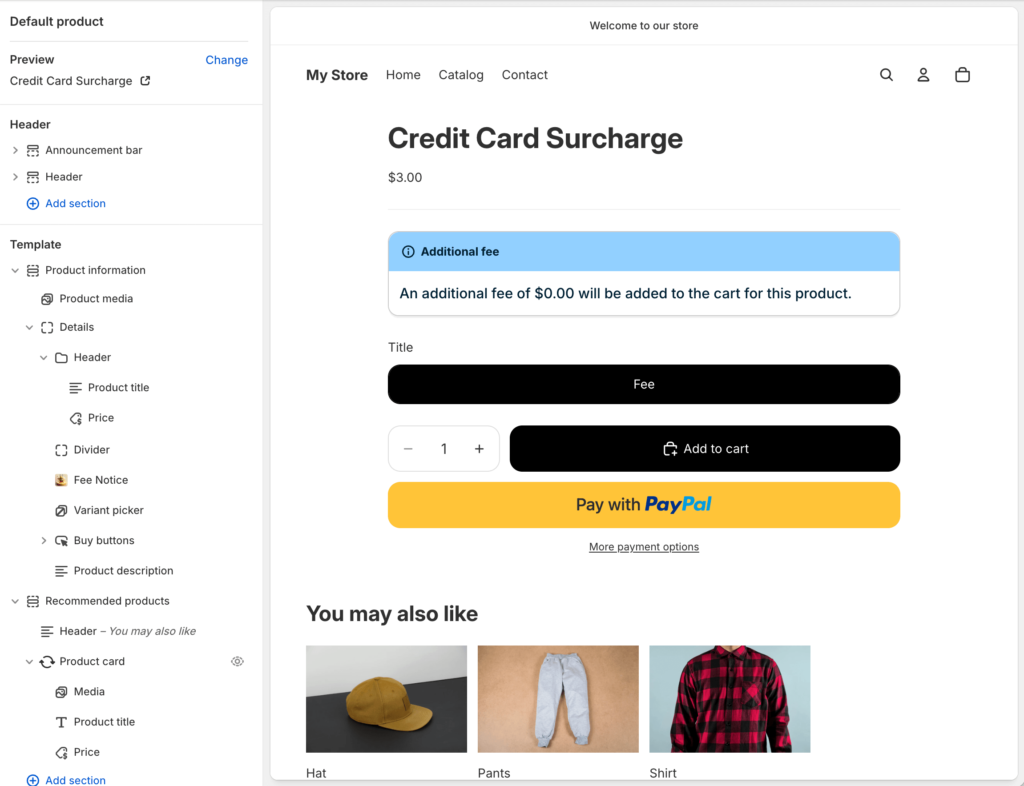
It’s important to note that at the time of testing, FeeBee does not have a consent option or a way for customers to accept the charge before adding to their cart.
Checkout Display
In the cart and at checkout for the online store, both Magical Fees and FeeBee have similar display options. With both apps you can choose to bundle the fee with products or have them exist as their own product.
In the example below, you can see how Feebee displays fees when bundled with the product. A “Free” product displays, however with Magical Fees will not see a Free Product like this.
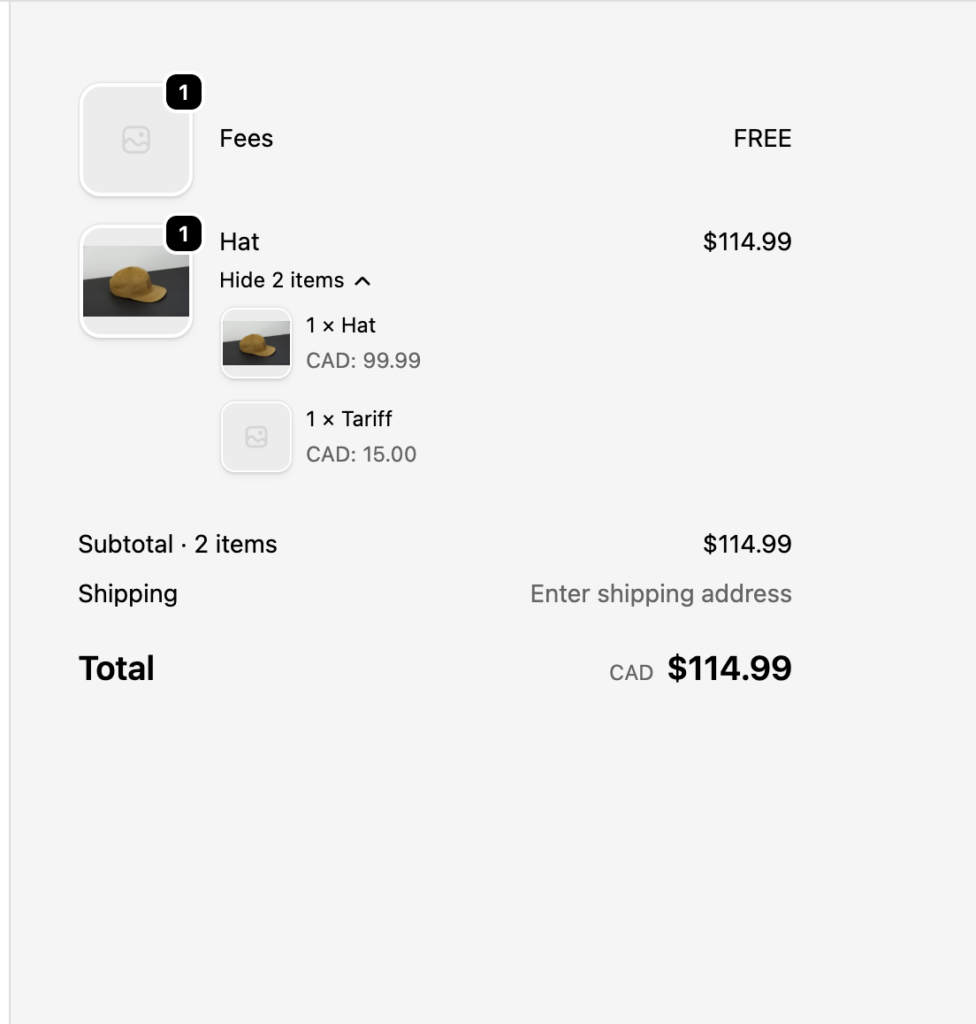
With FeeBee’s settings you can also choose to not display the fee. This essentially creates a hidden fee, although the product fee itself will still be displayed with the product.

POS
Most merchants expect POS to show fees clearly and apply them consistently. Magical Fees offers a stronger and more reliable POS experience.
Magical Fees POS
Magical Fees has a true POS extension built to handle fees the same way your online store does. You can add fees automatically through the Automatic Tile, which applies all eligible fees as separate line items without needing to tap anything. Or you can also use the Manual Tile if you prefer to trigger fees yourself with one tap, and the app will add every fee that matches your rules.
FeeBee POS
FeeBee does not have a POS extension. Instead, POS relies on two limited methods. If you choose Bundle with product, the fee is built directly into the product price and never appears as a separate fee line.
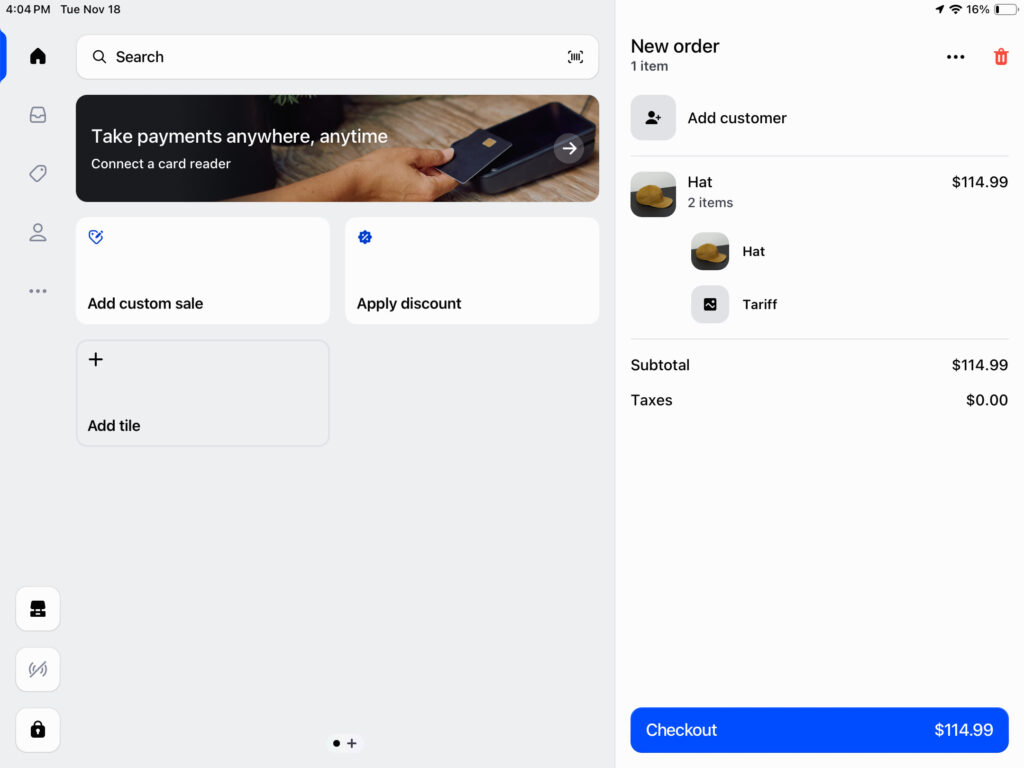
If you choose Bundle with fees, the merchant must manually add FeeBee’s fee product each time. This does not offer much added value, since it works the same as creating your own product in the Shopify admin called something like “Tariff” or “Deposit” and adding it manually in POS.
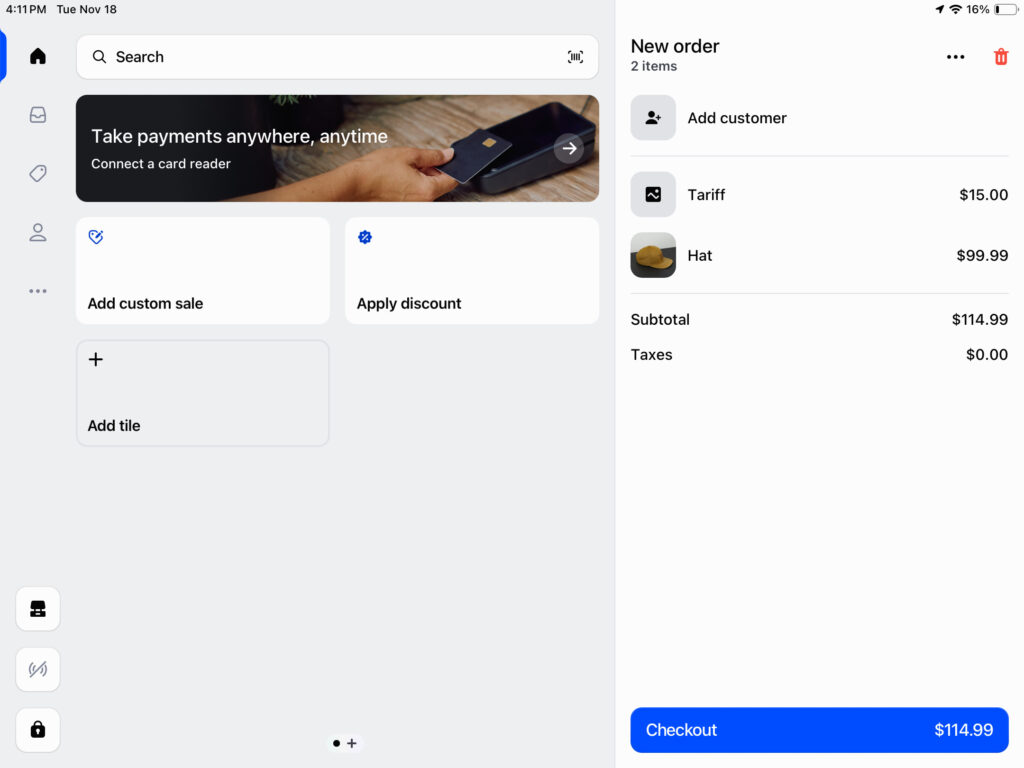
Both of these options have a significant drawback:
- Bundle with product hides the fee inside the product price, which means customers and staff never see a separate fee line. This may not be compliant with local regulations regarding common fee programs for eco fees, excise taxes, and bottle deposits.
- Bundle with fees requires the merchant to manually add FeeBee’s fee product every time, which offers little advantage over creating your own product in Shopify called something like “Tariff” or “Deposit” and adding it yourself.
This makes FeeBee a better fit for very simple POS setups where a basic manual fee is all that is needed.
Magical Fees applies all eligible fees at once based on your rules, while FeeBee can only apply fees automatically by changing the product price. If you want the fee to show separately in POS, you must manually add FeeBee’s fee product each time because there is no rule engine to determine when it should apply.
Quick Feature Snapshot
| Feature | Magical Fees | FeeBee |
| Fixed Fees | ✔ Yes | ✔ Yes |
| Percentage Fees | ✔ Yes | ✔ Yes |
| Product Fees | ✔ Yes | ✔ Yes |
| Order Fees | ✔ Yes | ✔ Yes |
| Bundle Fees with Product | ✔ Yes | ✔ Yes |
| Bundle with Fees | ✔ Yes | ✔ Yes |
| Build Fee into Price (Hidden Fees) | ❌ No | ✔ Yes |
| POS Support | ✔ Yes | ✔ Yes (Limited) |
| Draft Orders | ✔ Yes | ✔ Yes |
| Location Fees | ✔ Yes | ✔ Yes (Markets required) |
| State/Province Targeting | ✔ Yes | ❌ No |
| Customer Tag Fees | ✔ Yes | ✔ Yes |
| Payment Method Fees – Credit Card | ✔ Yes | ❌ No |
| Payment Method Fees – Paypal | ✔ Yes (Plus-only) | ❌ No |
| Fees Based on Subtotal | ✔ Yes | ✔ Yes |
| Fees Based on Order Total | ✔ Yes (Plus-only) | ❌ No |
| Quantity-based Fees | ✔ Yes | ✔ Yes |
| Subtotal Fees Based on Min & Max Cart Amounts | ❌ No | ✔ Yes |
| Fees Based on Product Tag or Vendor | ✔ Yes | ❌ No |
| Works with Express Checkout | ❌ No | ✔ Yes |
| Customer Consent | ✔ Yes | ❌ No |
Pricing & Value
Both apps are priced at $9.99/month, but the amount of functionality you get for that price is very different.
Magical Fees offers two plans: the Starter plan at $9.99/month, which includes nearly all core features (product fees, order fees, customer-location rules, POS support, draft order support, and credit-card surcharges), and a Growth plan at $19.99/month that unlocks Shopify Plus-only checkout features.
FeeBee offers a single $9.99/month plan, and while it supports fixed and percentage fees, its functionality is more limited. There are no state/province rules, no payment-method targeting, no checkout-level fee logic, and its POS support relies on bundling fees into the product price or manually adding a separate fee product.
If you need a full-featured fee system with transparent, rule-based fees across Online Store, POS, and Draft Orders, Magical Fees delivers far more value for the same price. FeeBee is only the better choice if express checkout support is your top priority.
Support & Reliability
Both apps have strong ratings, but they differ in maturity and track record.
Magical Fees:
Magical Fees has 74 reviews with a 4.8★ rating, built over several years since launching in January 2022. Merchants consistently praise the app for its responsiveness, reliable performance, and ability to handle compliance-critical fees like eco-charges, deposits, tariffs, and surcharges without breaking storefronts or POS workflows. Its long-term stability and history of supporting a wide range of Shopify merchants contribute to a strong reputation for reliability.
“This app is great! It is flexible to fit our needs and gave us many options. The team at Magical Fees was responsive and very helpful to walk us through the process of setting up. It is very simple to use! Thank you team.”
-The Sewing House, United States
FeeBee:
FeeBee maintains a perfect 5.0★ rating, but with only 16 reviews since launching in June 2024. Merchants highlight its simplicity and fast support responses. However, because the app is newer and has a smaller user base, there is less long-term data on reliability.
Recommendations
Pick Magical Fees if:
- You need a proper fee system that works across Online Store, POS, and Draft Orders.
- You want fees to appear as separate line items instead of being hidden in product prices.
- You need conditions like location, customer tags, product rules, or subtotal rules.
- You want payment-method fees without upgrading to Plus.
- You want location-based fees that target states and provinces without having to set up Markets.
- You want a setup that is simple, predictable, and reliable for both online and in-person staff.
Pick FeeBee if:
- Your top priority is express checkout support for fees.
- You do not need transparent fee lines, or you prefer fees to be hidden by adjusting product prices.
If you want a deeper explanation of how fees work and when fees should be added, read our guide on the Benefits of Using an App for Shopify Fees.
Ready to try it? Try Magical Fees free today.
About the author
Kyle Godon supports merchants at Magical Apps and specializes in helping Shopify stores implement fee rules that fit their products, markets, and compliance requirements. He spends his days reviewing real merchant setups, troubleshooting tricky configurations, and sharing best practices learned from working with a wide range of ecommerce businesses
Magical Fees
The Magical Fees app is a fast and easy way to build, customize, and attach fees to products or entire orders.
